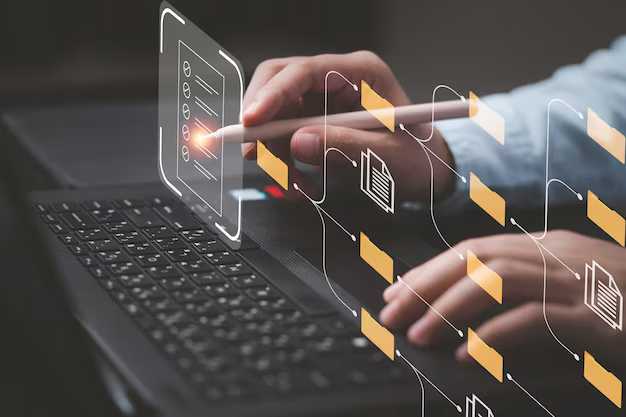Linux, renowned for its robustness and flexibility, operates distinctively compared to other operating systems, particularly in handling files. A fundamental aspect to consider is how Linux interprets file extensions. Unlike Windows, where file extensions dictate file type, Linux employs a more nuanced approach.
Linux File System and File Extensions
Linux’s approach to handling files differs significantly from Windows. In Linux, file extensions are not the primary method for identifying file types. Instead, Linux relies on the content and attributes of the file for identification, making extensions more about user convenience and less about system necessity.
File Extensions: Not a Core Requirement
Linux treats file extensions as optional. While they are used, their purpose is more for human readability and organization than for system recognition. This approach contrasts with Windows, where extensions like .txt and .exe are essential for the system to recognize file types.
MIME Types and Magic Numbers: Core Identification Methods
Linux uses MIME types and magic numbers to identify file types, offering a deeper level of file analysis compared to mere extension-based identification.
MIME Types in Linux
MIME types categorize files based on their nature and format, independent of their extensions. This method is crucial for applications to process different file types correctly.
Magic Numbers: Identifying File Content
Magic numbers are unique codes at the beginning of files that help in accurately determining the file type. This method is especially useful for binary files, where extensions might be misleading.
File Management in Linux with Extensions
Although Linux does not require extensions for file functionality, they are helpful for file organization and readability, particularly for users accustomed to other operating systems.
Organizing Files Using Extensions
In Linux, extensions can assist in the quick identification and sorting of files. For example, files ending in .log are easily identifiable as log files.
Extensions for Cross-Platform Compatibility
For users working in environments with multiple operating systems, using standard file extensions (like .pdf, .jpg) ensures better file sharing and compatibility.
Utilizing Linux Command Line Tools for File Identification
Linux offers various command-line tools that demonstrate its approach to file extensions.
The file Command
The file command in Linux examines file content to determine its actual type, independent of the extension.

This command might reveal that a file named example.jpeg is actually a PNG image, highlighting Linux’s capability to analyze file content.
Best Practices for Using File Extensions in Linux
While optional, using standard file extensions in Linux can enhance user experience and facilitate certain operations, especially in scripting and automation.
Consistency and Clarity with Extensions
Using conventional file extensions helps in the easy recognition and handling of files, both by users and software applications.
Extensions in Automation
In scripting, file extensions can be used to filter and process files more efficiently. For instance, a script could be designed to process only files with a .log extension.
Linux File Permissions and Security
The file permissions in Linux is crucial for programmers, as it directly impacts file security and accessibility. Unlike file extensions, permissions play a vital role in defining who can access and modify a file.
File Permission Basics
In Linux, each file and directory has an associated set of permissions that control the level of interaction users and processes can have with it. These permissions are:
- Read (r): Allows the content of the file to be read;
- Write (w): Permits the modification of the file;
- Execute (x): Allows the file to be executed, necessary for scripts and programs.
Displaying File Permissions
To view the permissions of a file, use the ls -l command. For example:

This command will display the permissions, along with other details like the owner and group associated with the file.
Setting Permissions Using chmod
The chmod (change mode) command is used to set file permissions.

This command sets the permissions of example.txt to read, write, and execute for the owner, and read and execute for the group and others.
Integration with Version Control Systems
In a Linux programming environment, integrating with version control systems (VCS) like Git is a common practice. Understanding how Linux interacts with these systems is essential for effective version control.
Git and Linux: A Symbiotic Relationship
Git, a distributed version control system, is widely used in Linux environments. It allows multiple developers to work on the same codebase simultaneously without conflicts.
Using Git in Linux
To clone a repository in Linux, use:

This command creates a local copy of the repository on the Linux system, allowing for further operations like commit, push, and pull.
Best Practices for VCS in Linux
- Regularly commit changes to track progress and changes;
- Use branch management to organize different stages or features of development;
- Regularly sync with the remote repository to stay updated.
Scripting and Automation in Linux
Linux’s scripting capabilities are a cornerstone of its power and flexibility, allowing for automation of repetitive tasks and complex operations.
Shell Scripting: The Power Tool
Shell scripting in Linux is a method to automate tasks by writing a series of commands in a file. These scripts can range from simple file manipulations to complex program executions.
Writing a Basic Shell Script
Here’s an example of a simple shell script that creates a directory and moves a file into it:

This script creates a new directory named new_directory and moves example.txt into it.
Automation with Cron Jobs
Cron is a time-based job scheduler in Unix-like operating systems. It enables users to schedule scripts or commands to run at specified times and intervals.
Setting Up a Cron Job
To schedule a script to run daily at midnight, edit the crontab file with:

Add the following line:

This cron job will execute script.sh every day at midnight.
Linux in Web Development: Key Advantages for Programmers
Linux is increasingly preferred by web developers due to its efficient file management and system operations, which offer notable benefits:
- Stability and Performance: Known for minimal downtime, Linux can handle demanding applications and large datasets effectively;
- Compatibility with Tools and Languages: Supports key web development languages (Python, PHP, Ruby, JavaScript) and offers a wide range of open-source tools;
- Command Line Proficiency: The command line interface is crucial for efficient file management, script execution, and overall control of web development processes;
- Enhanced Security: Robust security features allow precise control over file permissions, crucial for secure web environments;
- Cost-Effectiveness: Most distributions are free, reducing overhead for web application scaling;
- Strong Community Support: Access to a wealth of resources and support facilitates learning and problem-solving;
- Customizability: Linux’s adaptable environment is ideal for optimizing web development setups.
These reasons, coupled with Linux’s ability to automate tasks and integrate with version control systems, make it a powerful platform for web development.
Conclusion
Linux’s file system does not depend on file extensions for functionality. However, their use aids in organization and cross-platform compatibility. A deeper understanding of Linux’s file identification methods can lead to more effective file management and system use.