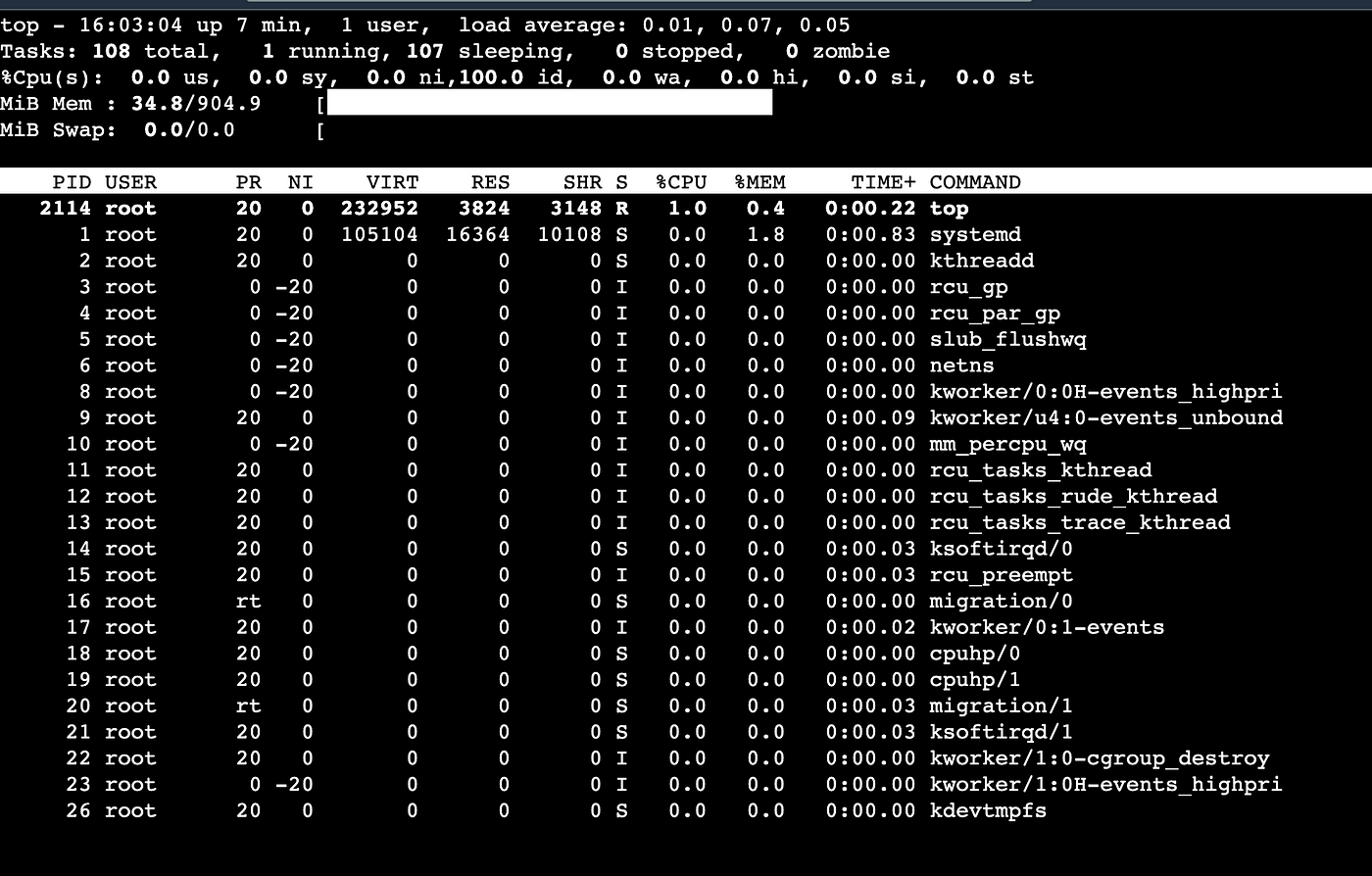In the world of Linux system administration, the ‘top’ command is a powerful utility that provides a dynamic, real-time view of system processes. Understanding and utilizing ‘top’ can be instrumental in optimizing performance, identifying resource-hungry processes, and maintaining system health. Let’s delve into the intricacies of this command and harness its potential for efficient system monitoring.
What is the ‘top’ Command?
Essentially, ‘top’ is a command line tool that offers a high-level overview of system performance. It provides a snapshot of critical system metrics such as memory utilization, process identifiers (PIDs), etc. This real-time data allows administrators to identify bottlenecks, resource overloaded applications, and potential issues affecting system performance.
Understanding ‘top’ Output
Upon running the ‘top’ command, users are presented with a continuously updating display that showcases essential system metrics at the top. These metrics include:
Let’s break down the key components of the ‘top’ output:
- Load Average. This section at the top of the ‘top’ output shows the system’s load average over different time intervals (1, 5, and 15 minutes). The load average represents the average number of processes waiting to run or using the CPU. Understanding these values helps gauge system activity and performance;
- Tasks. Displays the total number of tasks the system is running, along with information about running, sleeping, stopped, and zombie processes. It gives an overview of the system’s current workload;
- CPU Usage. The ‘top’ command showcases CPU usage statistics, indicating how much processing power each process is consuming. It includes details like the percentage of CPU used by each process, the total CPU usage, and a breakdown of usage by user and system processes;
- Memory Usage. Provides insights into the system’s memory utilization, including physical and swap memory. It shows the total memory, used memory, free memory, cached memory, and buffered memory, helping administrators track memory consumption;
- Processes. The main section of the ‘top’ output lists all running processes. It displays essential information such as process ID (PID), user, CPU usage, memory usage, priority, uptime, and command details. This section allows users to monitor individual processes and their resource consumption.
Interpreting ‘top’ Output:
- PID (Process ID): A unique identifier assigned to each running process;
- %CPU and %MEM: Percentage of CPU and memory usage by each process;
- COMMAND: The command or program name associated with the process;
- USER: The user account under which the process is running;
- NI (Nice Value): Indicates the priority of the process.
Navigating ‘top’ Output:
- Use arrow keys to navigate through the process list;
- Press ‘k’ to kill a selected process;
- Press ‘r’ to change the priority of a process;
- Enter a PID to renice a process.
Understanding the ‘top’ command output enables system administrators to identify resource-intensive processes, track system health, and take necessary actions to optimize system performance. By leveraging this information, users can efficiently manage their Linux systems and ensure smooth operations.
Interpreting ‘top’ Metrics
Interpreting the ‘top’ output is crucial for effective system analysis. By understanding the various columns and values displayed, administrators can:
- Identify Resource Hogs: Locate processes consuming excessive CPU or memory resources;
- Monitor System Health: Keep track of system load, memory usage, and overall performance;
- Manage Processes: Utilize ‘top’ to kill or prioritize processes directly from the command line.
Advanced Usage
Beyond its basic functionalities, ‘top’ offers a range of interactive commands for on-the-fly adjustments:
- Sorting Processes: Toggle between sorting options based on CPU usage, memory, etc;
- Changing Refresh Intervals: Modify the update frequency to monitor changes more or less frequentl;
- Filtering Processes: Focus on specific processes by applying filters.
Optimizing System Performance with ‘top’
Utilizing ‘top’ goes beyond passive monitoring. By leveraging its insights, administrators can:
- Troubleshoot Performance Issues: Pinpoint and rectify performance bottlenecks.
- Enhance Resource Allocation: Optimize resource allocation for better system responsiveness.
Proactively manage system processes to prevent crashes or slowdowns.
What does the top command do in Linux select all that apply?
The ‘top’ command in Linux serves multiple purposes, allowing users to:
- Monitor System Activity: It provides a dynamic, real-time view of system processes, CPU usage, memory utilization, and other vital metrics;
- Display Process Information: ‘top’ lists running processes along with details such as process IDs (PIDs), CPU and memory usage, user information, priority, and uptime;
- Identify Resource Usage: Users can identify resource-hungry processes that might be consuming excessive CPU or memory, potentially impacting system performance;
- Interactive Management: It allows users to interactively manage processes by prioritizing, killing, or changing their attributes directly from the command line;
- System Performance Analysis: Administrators use ‘top’ to analyze system performance, pinpoint bottlenecks, and troubleshoot issues affecting system responsiveness;
- Real-time Updates: ‘top’ continuously updates its display, providing a live snapshot of system activity and changes in process behavior;
- Tracking System Load: Users can track the system load average over different time intervals to understand the workload on the system.
Overall, ‘top’ is a versatile command-line tool that offers comprehensive insights into system processes and performance, enabling effective system monitoring and management in Linux environments.
What is the top command in Linux PR?
In the context of the ‘top’ command in Linux, ‘PR’ stands for “Priority.” It represents the priority of a process as managed by the Linux kernel’s task scheduler. The ‘PR’ column in the output of the ‘top’ command displays the priority of each process.
In Linux, processes are assigned priorities that determine their access to system resources, especially CPU time. The priority value typically ranges from -20 (highest priority) to 19 (lowest priority). Processes with lower numeric values have higher priority and receive more CPU time compared to those with higher values.
The ‘PR’ column in the ‘top’ command’s output indicates the priority level of each process, allowing users to view and understand the relative priorities of different processes running on the system.
What does the top command do in Linux select all that apply?
The ‘top’ command in Linux offers several functionalities:
- Process Monitoring: Provides real-time information about running processes, displaying details like process IDs (PIDs), CPU and memory usage, execution times, and more;
- System Resource Overview: Offers insights into system-wide resource usage, including CPU utilization, memory consumption, swap usage, and load averages;
- Interactive Interface: Provides an interactive interface that allows users to manipulate processes on-the-fly, such as killing or changing the priority of processes;
- Dynamic Updates: Continuously refreshes its display, updating information to reflect the current state of the system processes and resource usage;
- Performance Analysis: Helps in analyzing system performance, identifying resource-intensive processes, and troubleshooting performance bottlenecks;
- Viewing CPU States: Shows the state of CPU usage, indicating how much processing power is being utilized by user processes, system processes, and idle time;
- Load Average Display: Presents load average information over different time intervals, aiding in understanding the system’s workload.
The ‘top’ command is a versatile tool that provides a comprehensive overview of system processes and resource utilization, making it valuable for system monitoring and management in Linux environments.
Conclusion
The ‘top’ command stands as an indispensable tool in a Linux administrator’s arsenal. Its real-time monitoring capabilities and ease of use make it a go-to utility for assessing system performance. By mastering the ‘top’ command, administrators can streamline their systems, enhance efficiency, and ensure optimal performance across Linux environments. Start exploring ‘top’ today and unlock the full potential of Linux system monitoring!