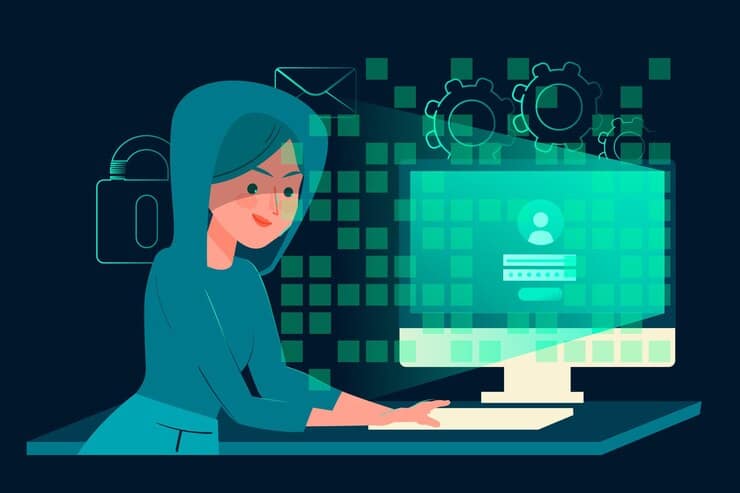In the domain of secure access and robust authentication, Multi-Factor Authentication (MFA) stands as a crucial defense mechanism against unauthorized entry. Particularly within Linux systems, MFA assumes a pivotal role in enhancing security measures for server logins, safeguarding data integrity, and mitigating potential security breaches.
This comprehensive exploration navigates through the intricacies of MFA within Linux, emphasizing the efficacy of Google Authenticator as an efficient multi-factor authentication tool.
Understanding MFA in Linux
MFA within Linux transcends the limitations of traditional password-based authentication by integrating additional layers such as tokens or authenticator apps. Google Authenticator, for example, generates time-based one-time passwords (TOTPs), necessitating users to input these dynamic codes alongside their passwords for access.
Learn how to set up MFA Linux in steps
Illustrative Example
Imagine a user attempting to log into a Google Authenticator fortified Linux server. After entering the password, the user must input a unique TOTP generated by the Google Authenticator app. This dynamic dual-factor authentication significantly strengthens server logins, markedly reducing the risk of unauthorized access.
Decoding “MFA Enabled” in Linux
An MFA-enabled setup with Google Authenticator on Linux requires users to present a TOTP generated by the app alongside their passwords during login. This advanced configuration mandates multiple authentication factors, elevating the security threshold for access.
Implementing MFA with Google Authenticator on Linux
The process of implementing MFA with Google Authenticator involves installing the libpam-google-authenticator package, configuring it for user accounts, and associating the Google Authenticator app with each account. Users generate TOTPs within the app, imperative for reinforcing authentication protocols during login attempts.
# Installation and Configuration Steps for Google Authenticator
# (Replace 'username' with the actual username)
sudo apt-get update
sudo apt-get install libpam-google-authenticator
google-authenticator
sudo nano /etc/pam.d/sshd # Add 'auth required pam_google_authenticator.so'
sudo nano /etc/ssh/sshd_config # Set 'ChallengeResponseAuthentication yes' and 'UsePAM yes'
sudo service ssh restartThis example delineates the setup process for Google Authenticator, integrating it for multi-factor authentication via SSH on a Linux system. Replace ‘username’ with the actual user to enable Google Authenticator. After setup, users require both their password and the TOTP generated by the app for SSH login.
Explore Ansible’s installation for automation.
Continued Exploration
Various Linux distributions implement MFA differently. Ubuntu often involves installing specific packages like libpam-google-authenticator, while Red Hat-based distributions might leverage tools like FreeOTP. Understanding these variations showcases MFA’s adaptability across diverse Linux environments, requiring tailored configurations based on distribution nuances.
Best practices in MFA configuration are vital. User education, regular TOTP updates, and integration with robust IAM systems enhance security. In enterprise settings, MFA significantly fortifies security postures, aligning with compliance standards and adapting to evolving technologies, like biometrics or hardware tokens.
Conclusion
Implementing Multi-Factor Authentication, particularly via Google Authenticator in Linux, reinforces server logins and SSH access. This added security layer empowers organizations to combat potential security threats and unauthorized access attempts, ensuring heightened protection for critical systems and sensitive data.