Linux offers robust tools and commands for disk space management, vital for maintaining system efficiency and preventing data overload. Programmers and system administrators need to understand these tools to effectively manage resources. This guide delves into the essential techniques and best practices for monitoring and optimizing disk space in a Linux environment.
Linux Filesystem Structure
The Linux filesystem is a foundational element in managing disk space effectively. It’s structured hierarchically, where directories and subdirectories branch out from the root. Key components include:
- / (Root Directory): The base of the filesystem hierarchy, encompassing all other directories;
- /home: Stores personal files for each user;
- /var: Contains variable data like logs and databases;
- /tmp: Temporary storage for files in use or awaiting deletion.
This hierarchical structure is critical for programmers and system administrators, as it impacts how data is stored and accessed, and ultimately, how disk space is managed.
Disk Space Analysis Tools
Linux offers various commands for efficient disk space analysis, each serving a unique purpose:
- df Command: This command provides an immediate snapshot of file system disk space usage. Basic usage is df -h, which displays the space in a human-readable format;
- du Command: Offers detailed insights into individual file and directory sizes. A common usage scenario is du -sh, which shows the size of each directory within the current directory;
- Graphical Tools: For those who prefer a graphical interface, tools like GParted and Baobab provide a visual representation of disk space usage, allowing for easier management.
Advanced Disk Space Management
- Inode Usage: Inodes are data structures that store information about files and directories;
- Monitoring inode usage is crucial, especially in systems with a large number of small files. The command df -i provides insights into inode allocation and usage;
- Sorting Output: The du command can be enhanced by sorting the output, making it easier to identify large directories. The command du -sh * | sort -rh sorts directories by size in a human-readable format.
Automation Techniques
Automating disk space checks is essential for proactive management. This can be achieved through cron jobs, which can schedule scripts to execute commands like df and du regularly. A basic script might look like:

Filesystem Cleanup Strategies
Regular maintenance, such as cleaning temporary files and managing log files, is vital. Commands like rm can be used to clear out the /tmp directory, while logrotate is essential for managing growing log files in /var/log.
Troubleshooting Disk Space Issues
Troubleshooting disk space issues involves a methodical approach to diagnose and resolve common problems like low disk space or inode exhaustion.
Low Disk Space:
- Identifying Large Files and Directories: Using du to pinpoint areas of high usage;
- Cleaning Up Unnecessary Files: Removing or archiving old logs, temporary files, and unused software.
Inode Exhaustion:
- Analyzing Inode Usage: Command df -i helps in identifying inode depletion;
- Cleaning Up Small Files: Often, a large number of small files lead to inode exhaustion. Finding and removing them can alleviate the issue.
Practical Examples
Script for Disk Space Monitoring
This script monitors disk space and writes the output to a log file. It uses df for an overall disk space summary and du to get detailed usage for each directory under /home.
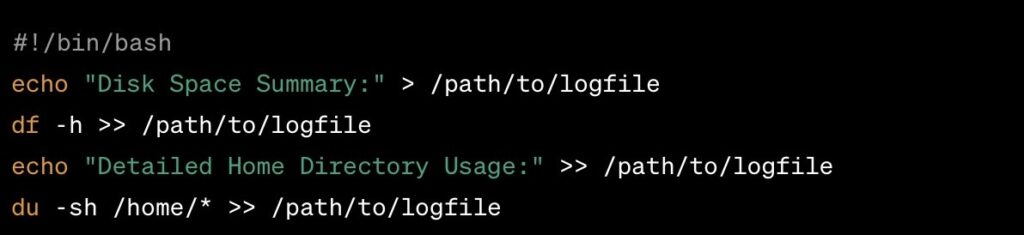
Common Commands and Their Uses
| Command | Usage | Description |
|---|---|---|
| df | df -h | Displays an overview of disk space |
| du | du -sh | Shows detailed space usage per directory |
Managing Disk Space through Process Control in Linux
In the context of disk space management, understanding how to control processes in Linux is crucial. Processes, especially those that write to disk or create temporary files, can significantly impact disk space usage. Effective process management can prevent unnecessary disk space consumption and maintain system efficiency.
How to Kill Linux Processes
Killing processes in Linux is a fundamental skill for programmers and system administrators, particularly when dealing with processes that consume excessive disk space or hang without completing their tasks.
- Identify the Process: Before terminating a process, you need to identify it. The ps command is used to list running processes. For a more detailed view, ps aux is commonly used;
- Using kill Command: The kill command sends a signal to a process to terminate it. It requires the Process ID (PID). For example, kill 12345 will terminate the process with PID 12345;
- Forceful Termination: If a process doesn’t terminate with the standard kill command, kill -9 PID is used for a forceful termination;
- killall and pkill Commands: These commands allow termination of processes by name. While killall requires the exact process name, pkill can work with pattern matching.
Integration with Disk Space Management
Process control can directly influence disk space management in several ways:
- Terminating Space-Hogging Processes: Processes that are writing large amounts of data to the disk or creating numerous temporary files can be identified and terminated;
- Automating Cleanup: Scripts can be developed to automatically identify and kill processes that are known to consume excessive disk space.
Identifying and Killing Processes
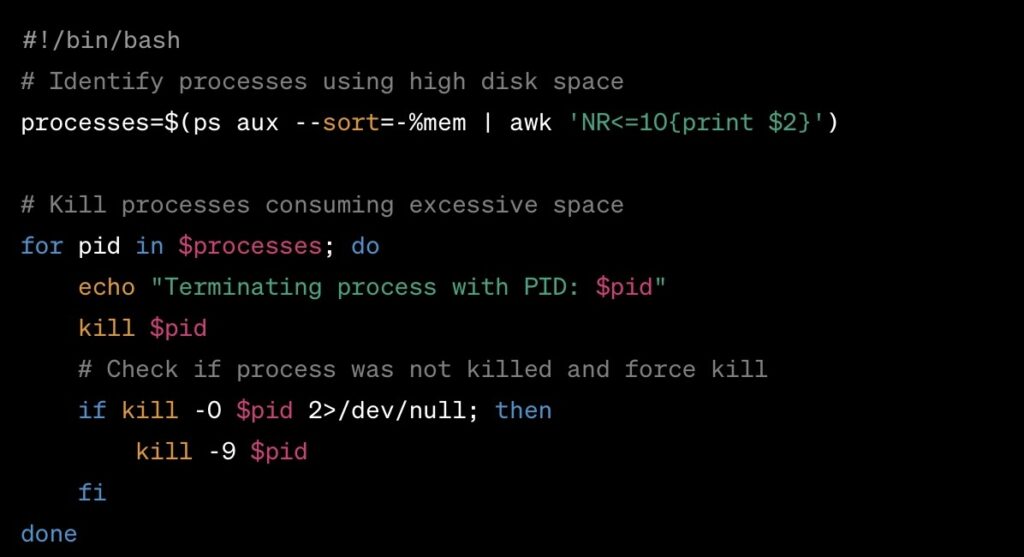
This script first identifies the top ten processes consuming the most memory, which is often correlated with disk usage. It then attempts to terminate these processes and, if necessary, force kills them.
Conclusion
Effective disk space management in Linux is a vital skill for programmers and system administrators. Mastery of the filesystem structure, coupled with a strategic approach to using analysis tools, automation, and best practices, ensures optimal disk space utilization and system performance.
