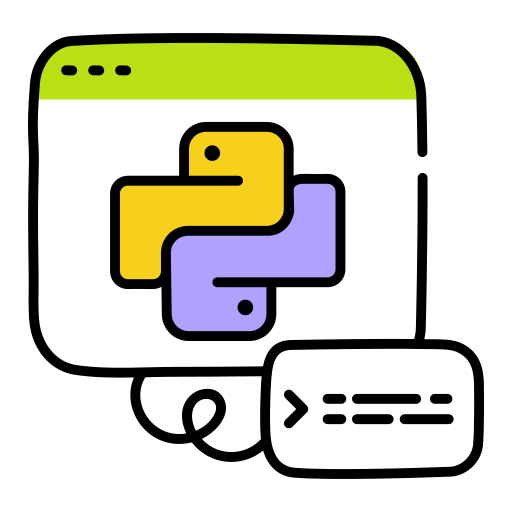Have you ever found yourself wondering, “How can I get Python up and running on my Kali Linux system?” You’re not alone! Python is a powerhouse in the programming world, and Kali Linux is a favorite among security professionals and enthusiasts. But combining the two can sometimes feel like fitting a square peg into a round hole, right? Fear not! In this article, we’ll walk through the process step-by-step, making it as easy as pie (or should we say, Python!).
Preparing Your Kali Linux System
Before embarking on your Python programming journey, it is imperative to ensure that your Kali Linux system is up to date. This preparation step is akin to tidying up your workspace before tackling a major project – it lays the foundation for smooth and efficient operation. To help you organize this process effectively, we will cover various aspects of preparing your Kali Linux system, including system updates, package management, and essential tools.
System Updates
Regularly updating your Kali Linux system is vital for maintaining security and stability. You can update your system by using the following commands in the terminal:
| sudo apt update sudo apt upgrade sudo apt dist-upgrade |
| Command | Description |
|---|---|
| sudo apt update | Refreshes the package list, ensuring access to the latest repositories. |
| sudo apt upgrade | Upgrades the installed packages to their latest versions. |
| sudo apt dist-upgrade | Handles package dependencies intelligently during upgrades. |
Package Management
Kali Linux uses the Advanced Package Tool (APT) for managing software packages. Familiarize yourself with some essential APT commands:
- sudo apt install <package_name>: Use this command to install specific software packages. Replace <package_name> with the name of the package you want to install;
- sudo apt remove <package_name>: To uninstall a package, use this command, replacing <package_name> with the package you wish to remove;
- sudo apt search <search_term>: This command helps you search for packages related to a specific keyword or topic.
Essential Tools
Your Kali Linux system comes equipped with a plethora of pre-installed tools that are indispensable for various cybersecurity tasks. Some key tools to be aware of include:
- Wireshark: A powerful network protocol analyzer;
- Nmap: A network scanning tool used for network discovery and security auditing;
- Metasploit: A penetration testing framework that aids in identifying vulnerabilities and testing them.
Installing Python on Kali Linux

Step 1: Updating Package Lists
Before you dive into the Python 3 installation process on your Kali Linux machine, let’s ensure your package lists are current. Keeping these lists up to date is essential for accessing the latest information about available software packages. This practice guarantees access to the newest software versions and security updates. To modify your package list, follow these steps:
- Launch a terminal within your Kali Linux environment;
- Execute the command ‘sudo apt update’ to refresh the local package database;
- Allow the update process to finish, as it retrieves the most recent package data from the repositories;
- Pay close attention to any potential errors that may arise during this update.
Step 2: Python 3 Installation
Python 3, the latest version compatible with Kali Linux, is a fundamental addition to your system. This versatile programming language serves various purposes, including scripting, development, and ethical hacking on your Kali Linux system. You can conveniently install Python 3 using the built-in package manager, apt. To proceed with Python 3 installation, adhere to these instructions:
- Launch a terminal in your Kali Linux environment;
- Execute the command ‘sudo apt install python3’ to commence the Python 3 installation;
- When prompted, confirm the installation by typing ‘y’;
- Wait patiently for the installation process to conclude; Python 3 will be integrated into your system.
Step 3: Confirming the Installation
Verifying the successful installation of Python 3 is a pivotal step to ensure its availability and proper functioning on your Kali Linux system. You can effortlessly achieve this by checking the Python 3 version using a straightforward command. This verification process is crucial in preventing potential issues down the road, stemming from incomplete or faulty installations. To confirm the installation, proceed as follows:
- Open a terminal within your Kali Linux environment.
- Type ‘python3 –version’ and hit Enter.
- Examine the terminal output, which should display the installed Python 3 version, confirming its presence on your system.
- Make a note of the displayed Python 3 version for future reference.
Step 4: Installing pip for Python 3
By acting as the package manager for Python, pip facilitates the installation process of additional packages and libraries. In order to manage Python packages efficiently, pip must be installed. This procedure will assist you in installing pip, which is a package designed exclusively for Python 3. By doing so, you will improve your ability to manage Python dependencies. To continue with the installation of pip for Python 3, please follow the following guidelines:
- Launch a terminal in your Kali Linux environment;
- Execute the command ‘sudo apt install python3-pip’ to initiate the installation of pip for Python 3;
- When prompted, confirm the installation by typing ‘y’;
- Await the completion of the installation process, which will result in pip for Python 3 becoming accessible on your system.
Step 5: Verifying pip Installation
After successfully installing pip for Python 3, it is imperative to verify the installation’s success. This confirms that you can use pip to manage Python tools that are made for Python 3. Carry out the steps below to make sure you installed pip correctly and can now easily manage Python packages and libraries:
- Open a terminal within your Kali Linux environment;
- Type ‘pip3 –version’ and press Enter;
- The terminal should promptly display the installed pip version for Python 3, confirming its readiness for use;
- Take note of the displayed pip version, as it will be valuable when managing Python packages in the future.
Verifying the Installation
Before diving into Python packages, let’s start by verifying the installation of Python itself. Follow these steps to confirm that Python is correctly installed on your system:
Step 1: Check Python Version
To check the version of Python installed on your system, open your command prompt or terminal and enter the following command:
python --versionThis command will display the installed Python version, such as “Python 3.9.5” or a similar output. Ensure that the displayed version matches the one you intended to install.
Step 2: Execute a Simple Python Script
Create a simple Python script to verify that Python is working correctly. Create a new text file with a .py extension (e.g., verify.py) and add the following code:
| print(“Python installation verified successfully!”) |
Save the file and execute it using the command:
python verify.pyIf you see the message “Python installation verified successfully!” in the output, your Python installation is functioning correctly.
Setting Up Your Python Environment
Now that you’ve confirmed your Python installation, it’s time to set up your development environment. This step is essential for efficient programming. Consider it as organizing your tools before starting a project.
Step 1: Choose an Integrated Development Environment (IDE)
An IDE streamlines the development process and provides features like code highlighting, debugging, and project management. Some popular Python IDEs include:
Select an IDE that suits your needs and install it on your system.
Step 2: Install Essential Python Packages
Python packages are libraries of pre-written code that extend Python’s functionality. They are essential for various tasks and can save you a lot of development time. Here are some essential Python packages you should consider installing:
| Library | Purpose | Installation Command |
|---|---|---|
| NumPy | A fundamental package for scientific computing. Supports large, multi-dimensional arrays and matrices. | pip install numpy |
| Pandas | A versatile library for data manipulation and analysis. Provides DataFrames for efficient data handling. | pip install pandas |
| Matplotlib | A library for creating static, animated, and interactive visualizations. | pip install matplotlib |
| Requests | Simplifies making HTTP requests in Python, facilitating interaction with web APIs. | pip install requests |
Understanding Python Packages
Python packages are analogous to add-ons in a video game; they enhance your Python experience by providing additional functionality. These packages are collections of Python modules, functions, and classes that address specific tasks or domains.
Benefits of Using Python Packages:
- Modularity: Python packages are designed to be modular, allowing you to use only the functionality you need, reducing code duplication;
- Community Contributions: The Python community actively develops and maintains packages, ensuring high-quality and up-to-date resources;
- Productivity: Python packages save development time by providing pre-built solutions to common problems;
- Extensibility: You can create your packages or contribute to existing ones, further extending Python’s capabilities.
Installing Python Packages
Python packages are simply directories containing a special __init__.py file that allows Python to treat the directory as a package. These packages can contain modules, sub-packages, and other resources like documentation or data files. Python’s package management system, pip, makes it easy to download and install packages from the Python Package Index (PyPI) and other sources.
How to Install Python Packages with pip
- To install Python packages, you’ll need to use the pip command. Open your terminal or command prompt and enter the following command: pip install package_name;
- Replace package_name with the name of the package you want to install. For example, to install the popular NumPy package for numerical computing, you would run: pip install numpy.
Managing Python Packages
Managing Python packages goes beyond just installation. You can also:
- List Installed Packages: To see a list of all installed packages, use the following command: pip list;
- Uninstall Packages: If you no longer need a package, you can uninstall it with: pip uninstall package_name;
- Upgrade Packages: To upgrade a package to the latest version, use: pip install –upgrade package_name;
- Requirements Files: You can freeze the list of installed packages into a requirements file using: pip freeze > requirements.txt;
- This file can be used to recreate the same environment on another machine.
Troubleshooting Common Installation Issues
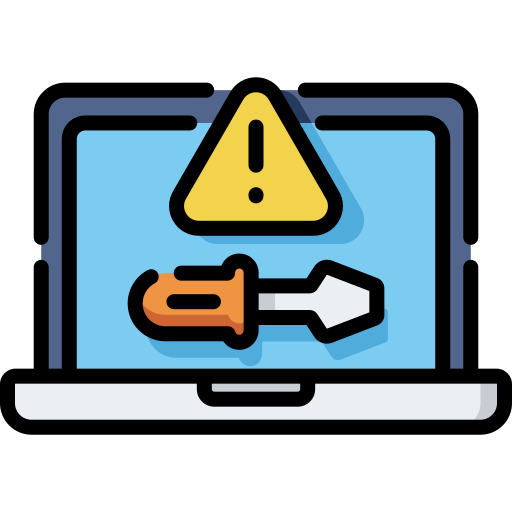
Sometimes, the installation of Python packages may not go as smoothly as expected. Here are some common issues you might encounter and how to resolve them:
| Issue Category | Issue Description | Solution Description |
|---|---|---|
| Permission Errors | Encountering permission errors when installing packages on Linux systems. | Use sudo pip install package_name. It’s recommended to use virtual environments to avoid permission issues. |
| Outdated pip | Problems during package installation due to an outdated version of pip. | Upgrade pip using pip install –upgrade pip. |
| Network Issues | Slow or unreliable internet connections causing failed package downloads. | Use a mirror for PyPI or download the package manually from the official website. |
| Compatibility Issues | Some packages may not be compatible with your Python version or operating system. | Check the package’s documentation and PyPI page for compatibility information. Update Python version if necessary. |
| Missing Dependencies | Some packages require external dependencies that are not automatically installed. | Install the required system-level dependencies as specified in the package’s documentation before installing the Python package. |
Python and Kali Linux: A Powerful Duo
Kali Linux, a popular penetration testing and ethical hacking distribution, pairs exceptionally well with Python. Combining the capabilities of Python with Kali Linux provides a potent toolkit for security professionals, hackers, and enthusiasts. Here’s why they make such a great pair:
Python’s Versatility
Python is renowned for its versatility and ease of use. It offers a vast standard library and a wealth of third-party packages, making it an ideal language for scripting, automation, and developing security tools. Its clean and readable syntax allows security professionals to focus on the task at hand rather than getting bogged down in complex code.
Kali Linux’s Penetration Testing Tools
Kali Linux comes pre-installed with a comprehensive set of penetration testing and ethical hacking tools. These tools cover various aspects of network security, web application testing, wireless network analysis, and more. Python’s extensibility allows security experts to create custom scripts and tools that seamlessly integrate with Kali’s existing arsenal.
Rapid Development
Python’s quick development cycle and extensive community support mean that security professionals can rapidly prototype and develop custom tools to address specific security challenges. Whether it’s automating reconnaissance, crafting exploits, or analyzing data, Python’s speed and flexibility are invaluable.
Large Python Community
Python boasts a large and active community of developers and security enthusiasts. This community contributes to the creation of open-source security tools and libraries. Additionally, the availability of tutorials, forums, and resources makes it easier for newcomers to learn and harness the power of Python in Kali Linux.
Keeping Python Updated on Kali Linux
Updating Python on Kali Linux involves using the package manager, which is typically apt. Follow these steps to ensure that your Python installation is up-to-date:
Step 1: Open a Terminal
Launch a terminal window on your Kali Linux system. You can do this by pressing Ctrl + Alt + T or by searching for “Terminal” in the application menu.
Step 2: Update Package Lists
Before updating Python, it’s a good practice to update the package lists to ensure that you’re fetching the latest information. Run the following command:
sudo apt update
You’ll need administrative privileges, so you may be prompted to enter your password.
Step 3: Upgrade Python
To upgrade Python and all its associated packages, use the following command:
sudo apt upgrade python
This command will upgrade the Python interpreter and its related libraries to the latest available versions.
Step 4: Verify the Update
After the upgrade process completes, you can verify that Python has been updated to the latest version by running:
python –version
This command should display the updated Python version.
Congratulations! You have successfully updated Python on your Kali Linux system.
Python Projects Ideas for Kali Linux Users
Now that you have a well-maintained Python environment, you can explore exciting project ideas tailored for Kali Linux enthusiasts. These projects leverage Python’s capabilities to enhance your penetration testing and security skills:
- Network Scanner with Python and Scapy: Create a network scanner using Python and the Scapy library. This project allows you to scan networks, discover devices, and gather information about open ports and services;
- Password Cracker with Python and John the Ripper: Develop a password cracker using Python and the powerful John the Ripper tool. You can customize it to test the strength of passwords and enhance your password auditing skills;
- Web Application Vulnerability Scanner: Build a web application vulnerability scanner using Python and libraries like Requests and BeautifulSoup. This project will help you identify and analyze vulnerabilities in web applications;
- Wireless Network Analyzer: Design a wireless network analyzer using Python and tools like Aircrack-ng. This project enables you to assess the security of wireless networks, including cracking WEP and WPA/WPA2 passwords;
- Malware Analysis Toolkit: Create a toolkit for analyzing malware samples using Python and tools like YARA and VirusTotal API. This project is ideal for those interested in cybersecurity and malware analysis.
Security Considerations
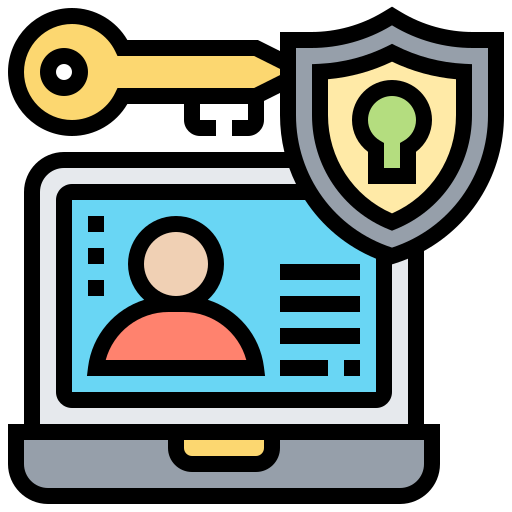
While these Python projects can be highly educational and beneficial for Kali Linux users, it’s crucial not to overlook security considerations. Just as wearing a seatbelt is a necessary precaution when driving, ensuring the security of your Kali Linux system and the projects you undertake is of utmost importance. Here are some security guidelines to keep in mind:
- Always use these projects responsibly and legally. Penetration testing should only be performed on systems and networks you have explicit permission to assess;
- Stay updated with security best practices and ethical hacking guidelines;
- Keep all your software, including Python and related libraries, up-to-date to minimize security vulnerabilities;
- Use virtual environments or containers for testing to isolate your projects and prevent unintended consequences.
Conclusion
Understanding how to install Python in Kali Linux is a gateway to exploring the vast possibilities of programming and cybersecurity. This guide aims to simplify the installation process and get you started with Python on Kali Linux efficiently. As you delve into Python, you might also find it beneficial to expand your technical skills further. If you’re considering a dual-boot setup with Windows 10 and Kali Linux, our comprehensive article offers valuable insights. It provides a step-by-step approach to dual-booting, allowing you to leverage the strengths of both operating systems. Remember, practice and exploration are key in mastering Python and other technologies on any platform.
FAQs
Yes, you can! It’s like having different flavors of ice cream in your freezer – each one serves a different purpose.
Switching between Python versions is like changing gears in a car. We’ll show you how to do it smoothly.
Most Python packages are safe, but it’s like crossing the road – always check for safety before proceeding.
Absolutely! Python is a favorite tool among ethical hackers, like a trusty lock-pick set for a locksmith.
Regular updates are essential, like regular check-ups for your health. They keep Python running optimally on your system.