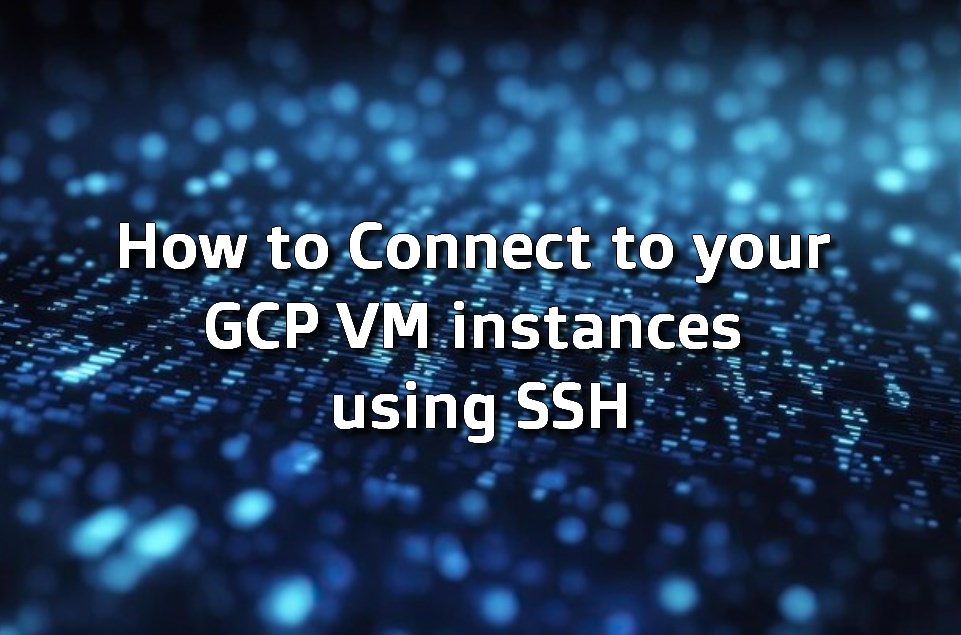In cloud computing, the ability to securely manage and access virtual machines is crucial. This article delves into the intricacies of using Secure Shell (SSH) for connecting to Google Cloud Platform (GCP) Virtual Machine (VM) instances. SSH plays a pivotal role in safeguarding client-server interactions through robust authentication and encryption protocols.
For administrators and developers, understanding SSH within GCP’s environment is essential for deploying applications, administering maintenance, applying security patches, and troubleshooting.
SSH Security and Administration in GCP VM Instances
SSH, a cornerstone of secure network communication, authenticates both client and server endpoints using digital certificates and encrypts passwords to prevent unauthorized access.
In GCP, SSH is integral for administrators who manage VM instances for various purposes including application deployment, maintenance, security updates, and problem-solving. The following sections explore the diverse methods GCP offers for establishing SSH connections, catering to different scenarios and requirements.
Methods of Setting Up SSH in GCP VM Instances
GCP provides multiple avenues for establishing SSH connections to your VM instances, each tailored to specific needs and scenarios. These methods range from browser-based sessions to the use of third-party SSH clients, offering flexibility and convenience.
Opening in Browser Window:
- Navigate to the ‘VM Instances’ section in your GCP console;
- Each instance provides an SSH dropdown menu. Here, select the ‘Open in browser window’ option;
- This action initiates an SSH over HTTP session by transferring your public keys to the remote instance;
- Upon successful connection, a terminal window opens, granting you access to the VM instance.
Open in Browser Window on Custom Port:
- Ideal for instances where SSH services are configured on non-standard ports (other than TCP 22);
- Navigate to your VM instance and choose ‘Open in a browser window on custom port’;
- Input the desired port number for establishing the SSH connection;
- This method facilitates connections to SSH daemons running on alternative ports or adjusted for security considerations.
Open in Browser Window Using Provided Private SSH Key:
- Suitable when using a private key different from the one auto-generated by GCP;
- Prerequisites include enabling OS Login and configuring the public SSH key in the user’s OS Login profile;
- Select ‘Open in a browser window using provided private SSH key’ beside the VM instance’s SSH button.
In the popup window, choose ‘Connect with SSH Key File’ and select your private key file.
gcloud Command Line:
- Switch to the relevant project using gcloud config set project <project-name>;
- Use the displayed command in the gcloud command line popup to initiate the SSH session.
Using an External SSH Client:
- For connecting from a Linux or macOS machine, employ the standard ssh command;
- Ensure your external IP is permitted through the VM’s firewall settings;
- Incorporate your public SSH key into the VM instance’s metadata;
- Connect via SSH using ssh -i PATH_TO_PRIVATE_KEY USERNAME@EXTERNAL_IP.
Advanced Configuration and Troubleshooting for GCP SSH Connections
Delving deeper into GCP SSH connections, this section focuses on advanced configurations and troubleshooting techniques that enhance the security and reliability of your connections. These insights are crucial for handling complex scenarios and ensuring uninterrupted access to VM instances.
Securing SSH with Two-Factor Authentication (2FA):
- Implementing 2FA adds an extra layer of security to your SSH connections;
- This can be achieved by integrating GCP with authentication apps or hardware security keys;
- The setup involves configuring the SSH daemon (sshd_config) to require a verification code generated by your 2FA method.
Automating SSH Key Rotation:
- Regularly updating SSH keys minimizes security risks;
- Automate key rotation using GCP’s management tools or custom scripts.
This ensures that old keys are systematically replaced with new ones, maintaining a high-security standard.
Troubleshooting Common SSH Connection Issues
- Network timeouts or denied connections often indicate firewall misconfigurations;
- Ensure that the VM instance’s firewall rules allow inbound connections on the SSH port (typically TCP 22);
- Verify that your IP is not inadvertently blocked or restricted by GCP’s security settings.
Using SSH Config File for Simplified Access:
- A local SSH config file can simplify connecting to various instances;
- Define alias names for VM instances, specify default usernames, and set other preferences.
This approach saves time and reduces complexity in daily operations.
Monitoring and Logging SSH Sessions:
- Enable logging for SSH sessions to track access and activities;
- Utilize GCP’s logging tools to monitor who accesses your VMs and what operations are performed;
- This is critical for compliance and auditing purposes.
These advanced practices not only streamline the SSH process but also fortify your GCP environment against potential security threats and operational inefficiencies.
Leveraging SSH for Effective Cloud Management
Effective SSH management plays a key role in the streamlined administration of GCP VM instances. By understanding and utilizing the full range of SSH capabilities, administrators can significantly enhance their cloud management strategies.
Ensuring an optimal SSH setup involves a comprehensive understanding of network configurations, security best practices, and performance optimization. Here are some additional considerations.
Choosing the Right SSH Key Algorithm:
- Selecting a robust SSH key algorithm like RSA or ECDSA is crucial for security;
- ECDSA keys, for example, offer better performance with shorter key lengths compared to RSA.
Optimizing SSH for Low-Bandwidth Connections:
- In scenarios with limited bandwidth, optimizing SSH configurations can improve performance;
- Techniques such as using more efficient cipher suites or enabling compression can make a noticeable difference.
Integrating SSH with Identity and Access Management (IAM)
Integrating SSH keys with GCP’s IAM allows for centralized management of access controls.
This setup enhances security by aligning SSH access with your organization’s policies and roles.
Leveraging SSH Tunnels for Secure Data Transfers:
- SSH tunnels can be used to securely transfer data between local machines and GCP VM instances;
- This method is particularly useful for securely accessing web applications running on VM instances;
- For professionals looking to extend their skills beyond SSH, exploring Secure Copy Protocol (SCP) offers further capabilities in secure data transfer within a Linux environment.
Understanding SCP complements SSH knowledge, allowing for efficient file transfers between local and remote systems.
Conclusion: Mastering SSH for GCP VM Instances
From the introductory exploration of SSH’s role in GCP VM management to the advanced configurations and troubleshooting techniques discussed, this article has covered a comprehensive range of topics to equip you with the necessary skills and knowledge for effective cloud administration.
Emphasizing security, efficiency, and adaptability, the insights provided here are crucial for any administrator or developer working within GCP’s extensive cloud environment.