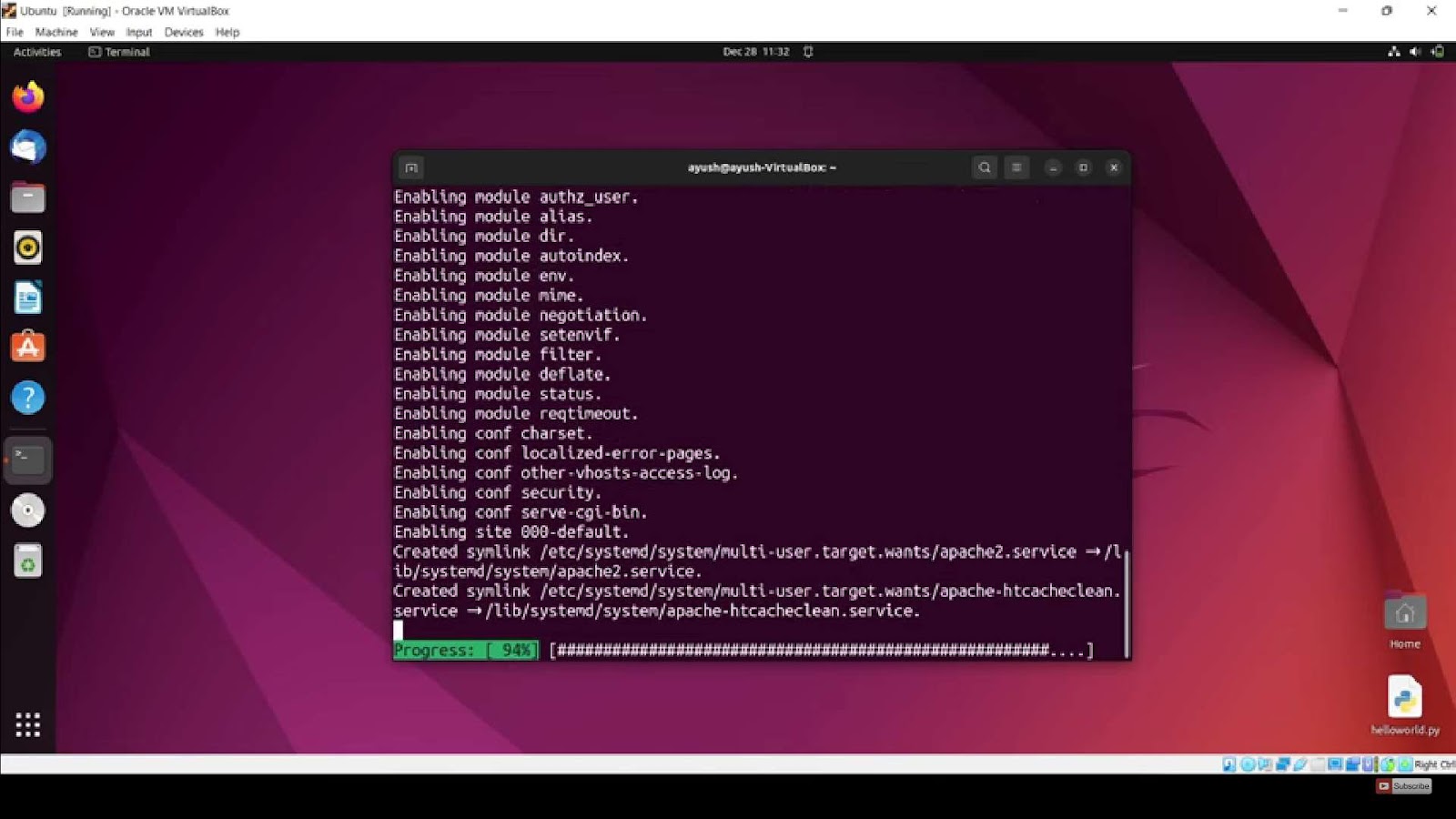Apache, alternatively referred to as the Apache HTTP Server, stands as a preeminent and extensively embraced web server within the online realm. This open-source software offers an unwavering and fortified foundation, ensuring the hosting of websites and web applications is carried out with utmost stability and security. For those who find themselves operating a Linux-based operating system and harbor aspirations of Apache server deployment on their server infrastructure, this comprehensive guide is poised to usher you through the process of acquiring and installing Apache on a Linux environment.
Step 1: Keeping Your System Up-to-Date with the Latest Software
Before diving into the exciting world of Linux software installation, let’s begin with an essential preliminary step: updating your package lists. This crucial practice ensures that you’re always armed with the latest and greatest software versions, equipped with improved features, security patches, and bug fixes.
Updating your package lists is as simple as firing up your trusty terminal window and executing the following command:
sudo apt updateHowever, if you’re a proud CentOS or Fedora user, don’t fret! There’s an equivalent command tailored just for you.
For Debian/Ubuntu-based Systems:
sudo apt updateFor CentOS/Fedora-based Systems:
sudo yum updatePro Tip: Make this process a regular habit to keep your Linux system running smoothly. Automate updates when possible or set up notifications to ensure you’re always in the loop about the latest software improvements.
Step 2: Empower Your Linux System with Apache
Now that your package lists are fresh and up to date, it’s time to unleash the power of Apache, the renowned web server that has been the backbone of the internet for decades. With Apache, you can host websites, serve web applications, and much more. Here’s how to get it up and running:
For Debian/Ubuntu-based Systems:
sudo apt install apache2For CentOS/Fedora-based Systems:
sudo yum install httpdBut Wait, There’s More!
Apache isn’t just about serving web pages; it’s a versatile tool that can be configured and customized to suit your specific needs. Here are some additional insights and tips to enhance your Apache experience:
- Check Apache’s Status: After installation, ensure that Apache is running smoothly with the command: sudo systemctl status apache2 (Debian/Ubuntu) or sudo systemctl status httpd (CentOS/Fedora);
- Configure Virtual Hosts: Create multiple virtual hosts to host multiple websites on a single server. This is particularly useful for web developers and hosting providers;
- Security Matters: Protect your Apache server with firewall rules, secure your configurations, and use SSL certificates for encrypted communication. Tools like Certbot can help you obtain and manage SSL certificates easily;
- Logging and Monitoring: Set up comprehensive logging and monitoring to keep an eye on server performance, error rates, and traffic patterns. Utilize tools like Apache’s built-in logging and external monitoring solutions like Prometheus and Grafana;
- Optimize for Performance: Apache can handle a substantial amount of traffic, but fine-tuning its configuration can make a significant difference in performance. Adjust parameters like MaxClients, KeepAliveTimeout, and MaxRequestWorkers to optimize resource usage.
Step 3: Launching Apache – Unleash the Power of Your Web Server
Congratulations on successfully completing the installation process for Apache! Now it’s time to kickstart your web server and make your online presence a reality. In this step, we’ll guide you through the process of starting Apache on your server and ensuring it automatically launches every time your system boots up.
1. Starting Apache:
Once the installation process is complete, you’re just a command away from launching your Apache web server. Here’s how to do it:
For Debian/Ubuntu-based systems:
Open your terminal and execute the following command:
sudo systemctl start apache2For CentOS/Fedora-based systems:
On your terminal, input this command:
sudo systemctl start httpdCongratulations! Your Apache web server is now up and running, ready to serve your web applications and websites to the world.
2. Enabling Automatic Startup:
It’s convenient to have Apache start automatically whenever your system boots up. This ensures your web services are always available without manual intervention. Here’s how to enable this functionality:
For Debian/Ubuntu-based systems:
Execute the following command to enable Apache to start at boot:
sudo systemctl enable apache2For CentOS/Fedora-based systems:
To set Apache for automatic startup, type in this command:
sudo systemctl enable httpdEnabling this feature is a smart move for maintaining a seamless online presence. It guarantees that your web server is always available to users, reducing downtime and potential business impact.
3. Verifying Apache’s Status:
After starting and enabling Apache, it’s crucial to confirm that everything is running smoothly. To check the status of your Apache server, use the following command:
sudo systemctl status apache2 # For Debian/Ubuntu-based systemssudo systemctl status httpd # For CentOS/Fedora-based systemsThis command provides a detailed report of Apache’s status, including whether it’s active, any recent log entries, and more. Regularly monitoring your server’s status ensures you catch any issues early and maintain high availability.
4. Tips for Efficient Apache Management:
Managing Apache effectively is key to maintaining a robust web server. Here are some valuable tips to enhance your Apache experience:
- Implement security measures: Secure your server with firewalls, encryption, and regular updates to protect against threats;
- Optimize performance: Fine-tune Apache’s configuration to improve response times and reduce resource usage;
- Regular backups: Back up your web content and server configuration to prevent data loss in case of unforeseen issues;
- Monitoring tools: Utilize monitoring software to track server performance, detect bottlenecks, and address potential problems proactively.
By following these recommendations and staying vigilant, you’ll keep your Apache web server in excellent shape for reliable and efficient online operations.
Step 4: Confirming Apache Installation
Ensuring Apache is operational post-installation is crucial. Follow this process to validate its functionality:
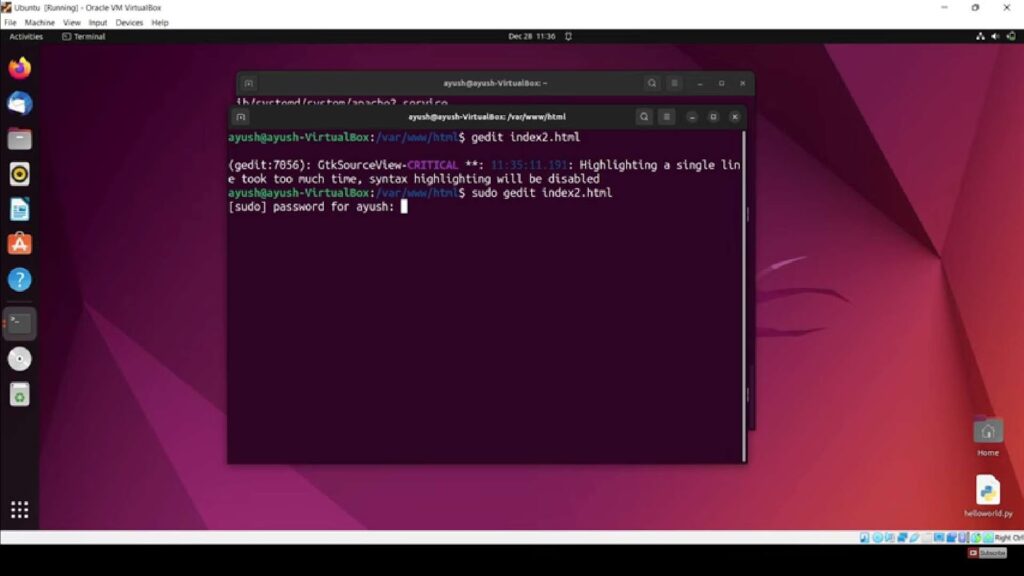
- Access through Web Browser: Utilize any preferred web browser;
- Enter Address: Input the IP address or domain name of your server into the browser’s address bar;
- Confirmation Sign: The appearance of Apache’s default welcome screen signals a successful installation.
Tips for Troubleshooting:
- If the welcome screen doesn’t appear, check if the Apache service is running;
- Ensure your server’s firewall settings are not blocking access;
- Verify the correctness of the entered IP address or domain name.
Step 5: Tailoring Apache Configuration (Optional but Recommended)
Adjusting Apache’s default settings might be necessary to align with your specific use cases. Here’s how to proceed:
- Locate Configuration Files: These are typically found in:
- /etc/apache2/ for Debian/Ubuntu systems;
- /etc/httpd/ for CentOS/Fedora systems.
- Editing Tools: Utilize text editors like nano or vim for modifications;
- Backup Precaution: Always create backups of configuration files before any changes.
Enhancements and Customizations:
- Performance Tuning: Adjust settings like MaxKeepAliveRequests and KeepAliveTimeout for optimal performance;
- Security Enhancements: Implement security measures like disabling directory listing and using .htaccess files;
- Virtual Hosts: Set up virtual hosts to manage multiple websites on a single server.
Best Practices:
- Regularly review and update configurations to maintain security and efficiency;
- Test changes in a staging environment before applying them to the live server;
- Keep documentation of all changes for future reference and troubleshooting.
These steps will not only ensure that Apache is correctly installed but also fine-tuned to meet the specific requirements of your project or organization.
Conclusion
Congratulations! You’ve accomplished the task of downloading and installing the Apache web server on your Linux system with great success. Apache stands as a formidable tool, offering a wide range of customization options to tailor it precisely to the unique requirements of your web hosting ecosystem. Whether you’re running a personal blog or managing a sophisticated web application, Apache’s versatility allows you to adapt it seamlessly.
I encourage you to delve into Apache’s comprehensive documentation, which serves as a valuable resource to assist you in making the essential adjustments required to optimize the delivery of your websites and applications. Embrace the freedom to explore and fine-tune your Apache server to ensure an efficient and tailored hosting experience.